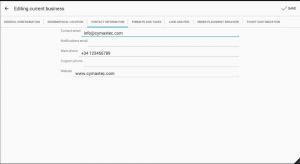ECatalog Manager/.../Business profile/Contact information
< ECatalog Manager | Configuration | Business profile(Redirected from Contact information)
Jump to navigation
Jump to search
This section of the configuration can be accessed from Configuration >> Business profile >> Contact information when the app is configured with Superuser role.
| The current user role can be changed by using the shortcut User role located in the slider menu in the Home screen or going to Preferences >> General settings >> User role. |
The contact information is displayed in the Information screen which can be accessed from the Home screen of eCatalog Manager when the user role of the app has been set to Guest or Anonymous, and/or from the home screen of the published catalog that you have hired.
| If you don't have yet your own application like eCatalog DEMO, take a look at Publish Catalog for more information. |
- Contact email.
- Notifications email (not used yet).
- Main phone.
- Support phone (not used yet).
- Website.