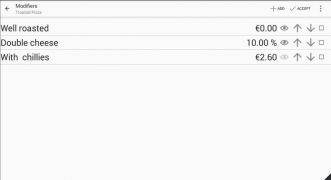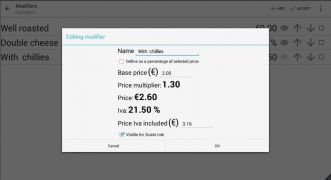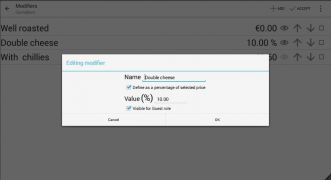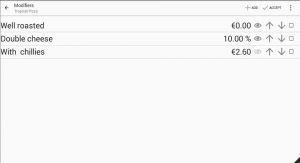ECatalog Manager/Item modifiers
A Modifier is an additional component to the price chosen. When a modifier is chosen by the user of the app, its calculated amount will be added to the Final price after the discounts have been applied according to the quantity chosen (if discounts have been defined).
An item supports the adding of as many modifiers as you need.
Contents
Modifier list
This screen allows adding multiple modifiers for the current item that is being edited. A new modifier can be added using the command Add located in the toolbar.
The modifier row has the next important commands at the right side:
Modifier
When tapping over a modifier row, a dialog for editing the modifier will show up.
It is possible to define how the value specified for a Modifier will alter the Final price:
- If Define as a percentage of selected price is unchecked, the price of the modifier will be added to the final price, no matter the price selected, the price of the modifier is fixed for all prices.
- If Define as a percentage of selected price is checked, the price of the modifier is a percentage of the selected price.
The next attributes can be defined for each modifier:
If 'Define as a percentage of selected price' is unchecked
- Name.
- Base price: this price will be affected by Price multiplier and the tax defined for the business, all of this in order to get the final price of the modifier that will be added to the selected price of the item.
- Price multiplier: is a coefficient defined at Price multiplier that will alter the Base price to obtain the Price of the modifier.
| This parameter is visible only if Price multiplier is distinct from 1. |
- Price: is equal to Base price * Price multiplier.
- Tax name - Tax value: the tax defined at Taxes.
- Final price (or Price 'Tax name' included): is the final price of the modifier to be added to the final price of the item.
| The formula to get the Final price is:
Final price = Base price * Price multiplier * (100 + Tax) / 100 |
- Visible for Guest role: this option controls if the modifier is visible for the Guest role.
| A shortcut of this option when viewing the list of elements in Modifier list is the eye icon. |
If 'Define as a percentage of selected price' is checked
- Name.
- Value: the percentage that will be multiplied for the final price of an item to get the final price of the modifier to be added to the final price of the item.
| The formula to get the Subtotal price for an specific quantity of an item with a modifier using a percentage is:
Final price (item) = Base price (item) * Price multiplier * (100 + Tax) / 100 Final price (modifier) = Final price (item) * (Value / 100) Subtotal price = (Final price (item) + Final price (modifier)) * Quantity |
- Visible for Guest role: this option controls if the modifier is visible for the Guest role.
| A shortcut of this option when viewing the list of elements in Modifier list is the eye icon. |