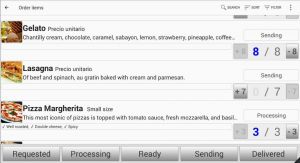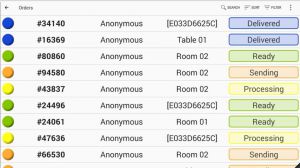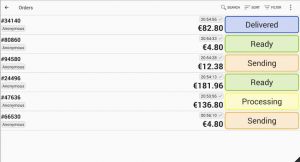ECatalog Manager/Orders
Contents
Main concepts
An Order is a well-known concept that represents a request of a customer to a business. In the same way the Order is used in this applicaction where it includes a grouping of Order items.
An Order item represents a specific amount of an Item requested by a customer.
Creation of orders
This solution supports the creation of orders in the next different ways:
- From catalog views: the views View at 2 levels and Multilevel view support the creation of orders by simply adding items to the cart, then when confirming the order using the checkout process, the order is put in Closed status.
- From Orders >> New order: if the app is configured with Superuser or Administrator roles, the user can access to Orders >> New order that allows to create an order directly.
- From Orders >> Order management: if the app is configured with Superuser or Administrator roles, the user can access the feature Orders >> Orders management from where it is possible to create and manage orders. Take a look at Order management for more information.
Order management
The Order management is a feature that allows to create, modify, print, share and make other stuff over orders and order items. Take a look at Order management for more information.
Order items management
The Order items management is a feature that allows to change the statuses of grouped order items.
Each group of order items contains order items with the next characteristics:
- They are related to the same item from the catalog.
- They are in the same status.
- They have selected the same group of modifiers.
- They have defined the same note.
- They represent the same quantity selected in different orders.
It is allowed to select all order items desired to be changed from their current status to the chosen one in the bottom panel of buttons. All order items will be changed at once.
Searching order items
The search tool allows to find easily groups of order items by simply entering what you are looking for, the search engine will look up the text introduced in any of the following fields:
- Name.
- Description.
Orders monitor
This feature allows to show the orders and their statuses at fullscreen identifying each order status by a color.
The Orders monitor screen is useful to allow customers to keep track of the status of their orders.
Guest orders
This feature allows guests (users in Guest role) to track their orders and receive notifications when some news happen in the confirmed orders.
The Orders shortcut shown in Guest role will show this screen but with no access to filtering nor sorting commands in the toolbar. The Superuser role will have the chance to modifiy the filtering and sorting of the orders shown by this screen on each device.