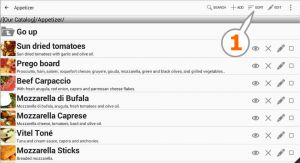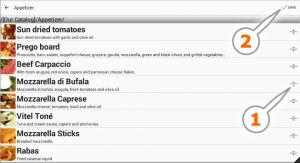ECatalog Manager/.../Catalog designer/Sorting
< ECatalog Manager | Configuration | Catalog designer(Redirected from Sorting)
Jump to navigation
Jump to search
Each category supports different sorting options:
- Default: takes the sorting option defined at Look and feel.
- Custom: allows to define manually the sorting of each element. See below for a detailed explanation.
- Name △ (ascending): sorts alphabetically from lowest to highest by the Name attribute of each element.
- Name ▽ (descending): sorts alphabetically from highest to lowest by the Name attribute of each element.
The sorting feature is available from Configuration >> Catalog designer.
The sorting of a category can be chosen using the command Sort indicated by #1 in the figure:
Custom sorting
If the Custom option is chosen, a new screen will appear allowing to change manually the sorting of the elements inside the current category.
- Handler: handler used to move the elements to up and to down.
- Save: command used to save the new sorting of the elements.
| Even when categories can be mixed among items belonging to a category when sorting manually, have into account that categories are shown always at the beginning, after all the categories come the items. |