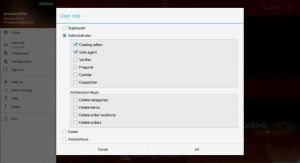ECatalog Manager/.../Security/User roles
< ECatalog Manager | Security(Redirected from User roles)
Jump to navigation
Jump to search
A user role gathers privileges that a user have over different functions of the application.
A device can be configured with a specific role and a number of sub-roles that combine to provide the user the sum of the privileges of each.
The user role of a given device can be changed from Preferences >> General settings >> User role or directly from the shortcut located in the slider menu on the main screen.
Following are the roles, sub-roles and their privileges:
- Superuser: role that has complete control over the configuration and management of the owner account, businesses, catalogs and orders.
- Administrator: management role that has limited control over the configuration and management of the application and its features. This role can include selecting several sub-roles that grant privileges associated to each of them.
- Catalog editor: role that allows the edition of the catalog including categories and items. This role also allows to manage order locations.
Additional privileges allowed:
- Delete categories.
- Detele items.
- Delete order locations.
- Sales agent: role that allows the creation of orders and passing them to the Closed status.
Additional privileges allowed:
- Delete orders.
- Delete orders.
- Verifier: role that allows to pass an order to the Verified status.
Additional privileges allowed:
- Delete orders.
- Delete orders.
- Preparer: role that allows to pass an order to the extended statuses Processing and Ready. It can also act on specific status of each item by passing it to an homologous status.
Additional privileges allowed:
- Delete orders.
- Delete orders.
- Cashier: role that allows to pass an order to the Paid status.
Additional privileges allowed:
- Delete orders.
- Delete orders.
- Dispatcher: role that allows to pass an order to the extended status Delivered. It can also act on specific status of each item by passing it to an homologous status.
Additional privileges allowed:
- Delete orders.
- Delete orders.
- Catalog editor: role that allows the edition of the catalog including categories and items. This role also allows to manage order locations.
- Guest: role in which the application is configured to display the current catalog to the guests. In this role and in accordance with what has been set in the current business or in the preferences of the device, the user can take orders and finalize them, so the orders are sent to other devices from which you can continue to manage them. See the Guest orders topic for more information.
- Anonymous: role in which the application is configured to display the current catalog to the guests. This role only allows the user to view the catalog, the feature to generate orders is completely disabled in this role.
| Note that when the application locks due to inactivity, the application is automatically configured with this role avoiding any malicious manipulation of the data and even the generation of orders. See the Self-locking topic for more information. |