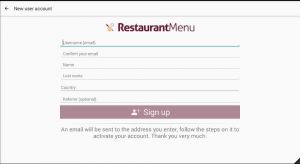ECatalog Manager/Account
eCatalog Manager stores all the data you generate in an account on our servers on Internet, then you don't have to worry later about losing data since all of them are permanently being saved.
Sign up
To start using eCatalog Manager, you need to register an account under which all the data you generate will be stored.
| eCatalog Manager is the new version of Restaurant Menu. We have generalized its name due to the solution has became suitable for different kind of businesses more than just for restaurants.
Restaurant Menu will keep available and updated in the same way as eCatalog Manager. |
The form you have to fill to create your account looks like the next:
Fill the fields shown in the form:
- Username (required)
| The Username field (required) is a valid email that you already have. We will be using this email for allow communication between you and the solution, and also for contacting you for important announcements. We will never sell or share your account information with third-party companies. |
- Name (required)
- Last name (required)
- Country (required)
- Referrer (optional)
| The Referrer field (optional) is the email of a partner account, useful for binding your account with one of our partners. Leave it in blank if you don't know and you are contacting us directly and not through some of our partners. |
After filling the fields, tap over the Sign up button, then the system will send you an email to the address you enter with all the information needed to activate the account.
Activation
To activate you account recently created you must use the temporary password you received after the creation of your account.
| It can happen in weird cases that the emails sent by the system fall in the spam folder. If you didn't receive emails from the system, please check if them have been marked as spam. |
With your temporary password try to Sign in to the app, then the app will ask you to enter a definitive password that you can remember.
When your account is active, you are ready to start configuring eCatalog Manager with your own data! Go to Configuration to start the process.
Reset password
If you forgot your password and you are trying to Sign in to the app, you can recover it by using the shorcut Reset password. Then introduce your email address and the system will send you an email with a new temporary password that lasts 24 hours. Use the temporary password to sign in to the app.
| If you forgot your password but you have already signed in to the app in a device, then try more than three times to sign in. After those attemps, when you try to sign in to the app again, a shortcut to reset the password will appear. Then introduce your email address and the system will send you an email with a new temporary password that lasts 24 hours. Use the temporary password to Sign in to the app. |
| We recommend changing the temporary password for a new one you can remember. |