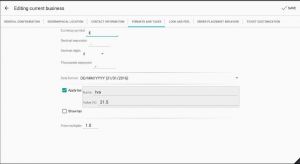ECatalog Manager/.../Business profile/Formats and taxes
This section of the configuration can be accessed from Configuration >> Business profile >> Formats and taxes when the app is configured with Superuser role.
| The current user role can be changed by using the shortcut User role located in the slider menu in the Home screen or going to Preferences >> General settings >> User role. |
This section allows to configure the following parameters:
Currency and numeric formatting
The next parameters define the format of numeric and currency values:
- Currency symbol
- Decimal separator
- Decimal digits
- Thousands separator
Date formatting
The Date format parameter allows to choose the format that the date values are displayed throughout the application and reports.
Taxes
The next parameters are related to the use of taxes to be applied to prices:
- Apply tax: sets if a tax will be applied to prices. The tax is defined by a pair Name-Value.
- Show tax: defines if prices will be shown with the tax applied throughout the application.
| If the tax is levied according to the Apply tax option but not displayed according to this option, anyways it is applied and displayed at checkout. |
Price multiplier
This parameter is useful to affect the prices of all items belonging to a catalog. This also can be used as a conversion factor that alter all prices, for instance, a rate conversion from a currency in which all prices have been defined to another currency in which the prices are shown.