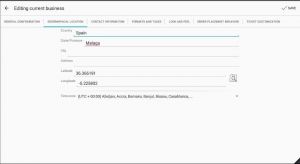ECatalog Manager/.../Business profile/Geographical location
Jump to navigation
Jump to search
This section of the configuration can be accessed from Configuration >> Business profile >> Geographical location when the app is configured with Superuser role.
| The current user role can be changed by using the shortcut User role located in the slider menu in the Home screen or going to Preferences >> General settings >> User role. |
The geographic location is displayed in the Information screen and in the Where are we screen which can be accessed from the Home screen of eCatalog Manager when the user role of the app has been set to Guest or Anonymous, and/or from the home screen of the published catalog that you have hired.
| If you don't have yet your own application like eCatalog DEMO, take a look at Publish Catalog for more information. |
- Country, State/Province, City, Address: fields that describe the geographic location of the business.
- Latitude and Longitude: specify the coordinates where the business is located.
| Use the shortcut on the right of the Latitude and Longitude fields to visualize how the business will appear on the map. |
| To get the Latitude and Longitude values to fill the fields from a given address, follow the next guide. |
- Time zone: important for reports to be generated correctly according to the time zone where the business is located from where orders are generated or where the data are analyzed.